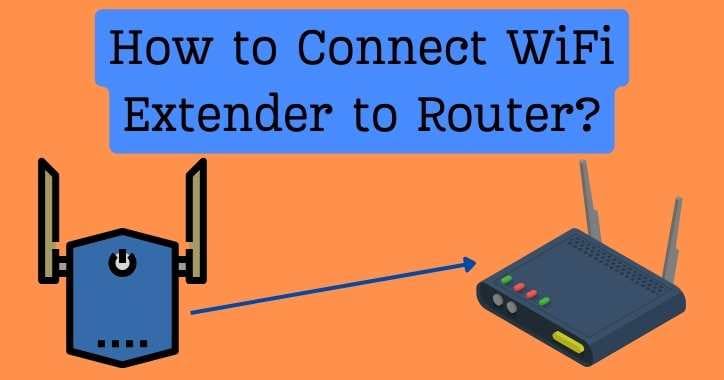
Dealing with dead spots and weak Wi-Fi signals around your home or workplace can be incredibly frustrating. If you also facing low internet speed and want to improve it then post is for you. Fortunately, Linksys WiFi extenders offer a straightforward solution. In this guide, we’ll walk you through the process of connect WiFi extender to router in easy-to-understand language. So you can enjoy a strong and reliable internet connection wherever you go.
Steps to Connect WiFi Extender to Router
There are two ways to connect a WiFi extender to a router. Examine both approaches, then select the one that best suits your needs among the two.
Using WPS Button
The first and easiest way to connect the extender to the router is through the WPS button. To finish the process, adhere to the steps intended below in the correct sequence.
-
Place the WiFi Devices
The very first thing locate the Linksys WiFi extender and main router within the same room. But neither too close nor too far. Also away from the devices like microwave ovens, televisions, Bluetooth speakers, mirrors, walls, and many more things.
-
Power on
Next, insert the host router into the wall outlet and turn it on. Likewise, do the same thing with the WiFi range extender and switch it on. Wait for a short while till the LED lights get stabilized.
-
Press the WPS Button
Once done, find the WPS button on your range extender. Immediately you locate the button press it gently. You should then push the WPS button on the primary router within the next two minutes.
Congratulations! In this way, you can connect the Linksys extender to the host router. On the off chance, if you find this method a little bit difficult then refer to the section given below.
Without Using WPS Button
Another method is to connect WiFi extender to router without WPS button. Let us now walk you through connecting the devices without WPS.
- First of all, turn off the host router if it is on.
- Next, grab an Ethernet cable and connect the LAN port of the main router to the Internet port of the Linksys extender.
Note: Make sure everything is connected properly before continuing.
- Once done, power on the WiFi devices.
- Wait for a little while till the LED lights get stabilized.
- Once done, switch on your smart device such as a tablet, laptop, or computer.
- Connect your computer to the WiFi extender’s network.
- Now, choose the extender’s SSID from the list of networks that are accessible and enter the default WiFi password to establish a connection.
Note: Just in case, you are not aware of the default values then take the help of the user manual.
- Launch a web browser on the client device.
- Here, in the address bar type the web URL extender.linksys.com. On the off chance that the web address does not work then use the IP address i.e. 192.168.1.1.
- Once you fill up press the Enter key.
- Within a moment, you will be redirected to the Linksys extender setup page.
- Eventually, follow the on-screen instructions and configure the Linksys wireless range extender.
Hurray! By doing this, you can connect WiFi extender to router without WPS button.
The Bottom Lines
This concludes our blog post about connecting a WiFi extender to a router using two distinct techniques—one with a WPS button and the other without. By following these simple steps, you can easily connect WiFi extender to router and enjoy a stronger and more reliable internet connection throughout your home or office. As soon as the setup is complete, you can move the extender close to a location that does not receive WiFi signals from the router. We think you can easily configure the extender with the aid of this post.
If you liked this article, do not hesitate to give a word of appreciation in a comment section.






