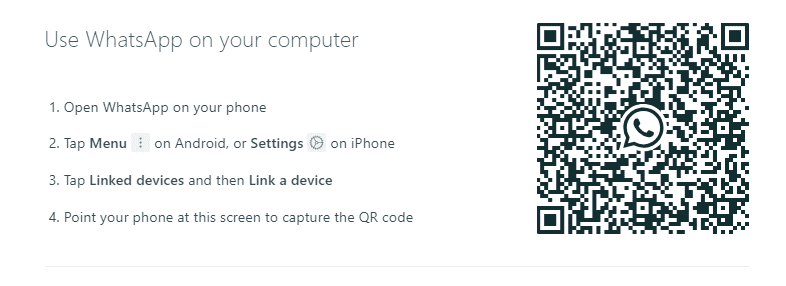
Welcome to our easy guide on how to use WhatsApp Web efficiently. Whether you’re new to Whats App Web or want to explore its features. This post will help you unlock the full potential of messaging on a larger screen. With Whats App Web, you can conveniently access your messages and contacts on your desktop or laptop.
In this article, we will provide you with a step-by-step walkthrough, covering all the essential aspects of Whats App Web. From initial setup and login to exploring the features and learning helpful tips and tricks, we have got you covered. By the end of this guide, you will be ready to effortlessly use Whats App Web to stay connected with your friends, family, and colleagues.
So, let’s dive in and discover how to make the most of Whats App Web. Whether you want to send messages, make calls, or share media, we’ll show you all the ins and outs of this popular messaging platform. Get ready to elevate your communication experience with Whats App Web.
Stay tuned as we walk you through the setup process, demonstrate how to use Whats App Web features effectively, share valuable tips and tricks, and highlight the seamless integration with the mobile app. Are you ready to enhance your messaging experience? Let’s get started!
Steps for WhatsApp Web Setup and Login
In order to use WhatsApp on your desktop or laptop, you need to set up and log in to Whats App Web. Follow these step-by-step instructions to get started:
- First of all, open the WhatsApp app on your mobile device.
- After that go to the settings menu.
- Select the option for WhatsApp Web or WhatsApp Web/Desktop.
- On your desktop or laptop, open a web browser and go to web.whatsapp.com.
- You will see a QR code on the WhatsApp Web page.
- Using your smartphone, scan the QR code on the screen.
- As soon as the QR code is scanned, your mobile device will be connected to Whats App Web.
- You will now be able to access WhatsApp on your desktop or laptop.
- To log out of Whats App Web, simply go back to the settings menu on your smart device and select the option to log out.
By following these instructions, you will be able to easily set up and log in to Whats App Web. Enjoy the convenience of using WhatsApp on a bigger screen and stay connected with your contacts wherever you are!
WhatsApp Web Features
Whats App Web offers a wide range of features that allow you to conveniently access your WhatsApp account on a client device such as desktop or laptop. Let’s explore some of the key features that make using WhatsApp on the web a seamless and efficient experience.
Sending and Receiving Messages
With Whats App Web, you can easily send and receive messages to and from your contacts, just like you would on your mobile device. Simply select a contact or start a new conversation, type your message, and press enter. Messages will be instantly delivered and synced across all your devices.
Managing Contacts
Accessing your contacts on Whats App Web is quite simple. You can view, modify, add, and delete contacts directly from your desktop or laptop. This makes it easier to keep your contact list up to date without having to handle your mobile device.
Participating in Group Chats
Whats App Web also enables you to actively engage in group chats. You can create new groups, manage existing groups, and participate in group discussions effortlessly on your desktop or laptop. Stay connected with friends, family, and colleagues with just a few clicks.
Making Video and Audio Calls
Whats App Web allows you to make audio and video calls from your desktop or laptop. Simply click on the call icon in the chat window of the contact you want to call. Enjoy high-quality voice and video conversations without needing to pick up your mobile device.
Sharing Files and Media
With WhatsApp Web, you can easily share files and media with your contacts. From photos and videos to documents and audio files, simply drag and drop the file into the chat window or use the attachment icon to browse your computer for the desired file. Share and receive files seamlessly, enhancing your communication experience.
Customizing Your Settings
WhatsApp Web allows you to customize your settings for a personalized messaging experience. From adjusting notification preferences to changing your profile picture and status, you can personalize your Whats App Web account to suit your preferences and style.
These are just some of the features offered by Whats App Web. By exploring and utilizing these features, you can make the most out of accessing WhatsApp on the web and enjoy a seamless messaging experience on your desktop or laptop.
WhatsApp Web Tips and Tricks
Make the most out of your WhatsApp Web experience with these helpful tips and tricks. Boost your WhatsApp Web messaging effectiveness and solve common problems that could come up.
1. Time-Saving Shortcuts
- Ctrl + N: Start a new chat
- Ctrl + Shift + ]: Next chat
- Ctrl + Shift + [: Previous chat
- Ctrl + E: Archive chat
- Ctrl + Shift + M: Mute chat
- Ctrl + Shift + U: Mark as unread
2. Efficient Messaging
- Drag and drop files: Easily share files by dragging and dropping them into the chat window.
- Search your chats: Quickly find specific messages or conversations using the search feature.
- Add emojis and stickers: Express yourself with a wide range of emojis and stickers available in the menu bar.
- Use keyboard shortcuts: Navigate through chats, send messages, and perform actions using keyboard shortcuts.
3. Troubleshooting Tips
- Clear Cache
If you experience slow performance, clear your browser cache to improve Whats App Web speed.
- Logout and Login
If you encounter any connectivity issues, try logging out of WhatsApp Web and then logging back in.
- Update Your Browser
Outdated web browsers also create issues while using the whatsApp web. To avoid compatibility issues ensure you are using the latest version of your browser.
- Verify Your Internet Connection
Slow or unstable internet connection can affect the performance of WhatsApp Web. To overcome this problem, make sure you have a blazing internet connection.
By implementing these tips and tricks, you can improve your Whats App Web experience, save time, and troubleshoot any issues that may arise. Enjoy seamless messaging on a larger screen with Whats App Web.
WhatsApp Web Mobile Integration
In this section, we will explore the seamless integration between Whats App Web and the mobile app, enabling you to access your conversations and contacts effortlessly across devices. Whether you prefer the convenience of your mobile device or the larger screen of your desktop, WhatsApp Web ensures that you stay connected wherever you are.
Synced Conversations and Contacts
By using Whats App Web, you can seamlessly switch between your mobile device and desktop. For this make sure that your conversations and contacts are always synced. Start a chat on your mobile phone and continue it on your computer without missing a beat. This integration allows you to effortlessly access your entire messaging history and keep up with ongoing conversations.
Advantages of Using WhatsApp Web on Different Devices
WhatsApp Web offers several advantages when accessed on different devices. If you’re on the go, you can stay connected to your messages and contacts using your mobile device. When you’re at your desk, utilizing Whats App Web on your desktop allows for a more comfortable typing experience. Enjoy the flexibility of accessing WhatsApp on whichever device suits your current needs.
Steps to Accessing WhatsApp Web
Accessing WhatsApp Web is quick and easy. Simply open the WhatsApp app on your mobile device. Here, tap on the three-dot menu on the top right corner, and select “WhatsApp Web.” Then, unlatch the browser on your desktop, visit web.whatsapp.com. Now scan the QR code displayed on the screen using your phone’s camera. Within a few seconds, your devices will sync, and you can begin using WhatsApp Web immediately.
With the seamless integration between WhatsApp Web and the mobile app, you can stay connected on the device of your choice. Switch effortlessly between your mobile device and desktop, accessing your conversations and contacts whenever and wherever you need them.
Wrap Up
We conclude our comprehensive guide on how to use WhatsApp Web effectively. We believe that by following the step-by-step instructions, exploring the features, and implementing the tips and tricks, you can make the most out of WhatsApp Web for seamless communication on a bigger screen.
With Whats App Web, you can conveniently send and receive messages, make audio and video calls, share files and media, and manage your contacts and groups, all from the comfort of your desktop or laptop. The integration between Whats App Web and the mobile app ensures that your conversations and contacts are always synced, allowing you to switch between devices effortlessly.
Start using Whats App Web today and enjoy an enhanced messaging experience. Say goodbye to the limitations of a smaller screen and embrace the convenience and versatility of Whats App Web. Stay connected with your loved ones, colleagues, and friends, and experience the power of WhatsApp.






